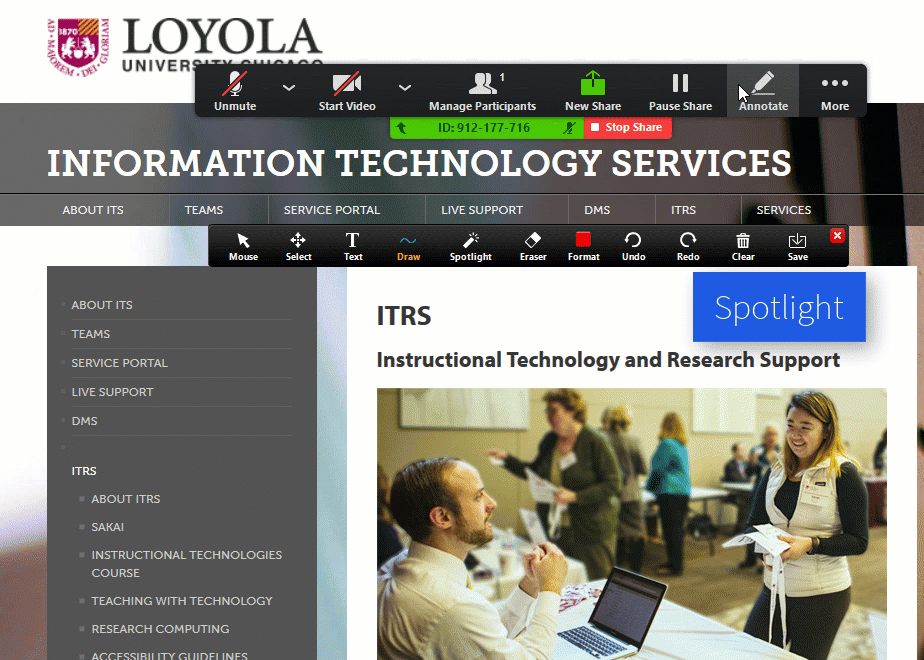Sakai 11 is finally here! With the upgrade complete, you may be struggling to locate your course sites, update your Lesson page to the new design, and enter grades. Below is a quick, eight-minute video that highlights a few of the new enhancements, including an interface with a new clean, modern design. The Lessons tool provides a simplified menu bar that includes the functionality for pages to incorporate section breaks, section titles, collapsible sections, and column breaks. The new Gradebook tool includes a spreadsheet-style grade entry with automatic saving and scoring validation
Discover Sakai 11
Are Your Courses Ready for the Fall 2017 Term?

Import, Design, Publish
The Fall Term is just around the corner. Here are a few tips to help with any last-minute course items you might want to implement, before (or after) you click the Publish Now button.
Do you have some course content you would like to use from a previous term?
Check out the “How do I copy my content from one site to another?” article and other content guides on our Sakai Faculty Resources Page. These and the other useful guides on the page are at your disposal to assist with your course designs.
If at any point during the preparation of your course you should find yourself with a question, feel free to stop by one of our ITRS Drop-in sessions. Conveniently located in IC 204, CLC 732 or even online via Zoom! Please visit our website for a schedule of hours: http://luc.edu/itrs/resources/Dropin.shtml
Lastly, remember that your students won’t be able to see your course until you publish it. Thankfully, it’s as simple as clicking the  button at the top of your Sakai course.
button at the top of your Sakai course.
Thanks for reading and have a great semester!
Opinio Upgrade
On October 10, 2017 LUC’s online survey software application, Opinio, was upgraded to version 7.6.5. The upgrade provides a number of bug fixes and improvements, e.g., improved cell phone interface, as well as the addition of new features.
Notable new features allow the user to:
- move surveys between folders using drag’n’drop and “move” buttons;
- search for surveys, folders, and users with the search field in the main menu bar;
- add data variables to each question, option, cell, etc. to be used in the raw data and SPSS reports; and
- search/filter on the “manage invitees” screen and the “manage responses” screen.
Spring 2018 Will Be the Last Semester for Gradebook Classic
Please note: Spring 2018 will be the last semester for Gradebook Classic. The Sakai community is no longer supporting this tool. Therefore, we highly encourage all faculty to switch to the new Gradebook with the start of their Spring 2018 courses. Information Technology Services provides several opportunities to learn more about the benefits of the new Gradebook:
3rd Annual Information and Technology Showcase
The 3rd Annual Loyola Information & Technology Showcase will be held on Thursday, February 15th from 9:30am to 3:15pm in the Damen Student Center. Come learn about existing library and technology resources through breakout sessions or visit some resource tables. There are returning vendors such as Top Hat, Panopto, and SimplyMap, as well as new ones including VoiceThread, and Zoom. This event is open to all faculty, staff, and students. Lunch and afternoon refreshments will be provided to all registered participants. For more information and to register for the event, please visit the event page at http://www.luc.edu/its/techshowcase/.
Spring Changes
Panopto will replace Kaltura
Information Technology Services (ITS) is transitioning from Kaltura (Loyola Media) to Panopto for video repository and video streaming services beginning in January 2018 and completing the transition by June 2018. Panopto provides all the functionality of Kaltura while offering additional services such as classroom capture and integration with the Sakai system.
There will be a 3-month period of overlap where videos will be located in both systems allowing time to update the links to the videos (April-May).
Zoom will replace Adobe Connect
ITS is transitioning from Adobe Connect to Zoom for web conferencing and online synchronous classroom services beginning in January 2018 and completing the transition by May 2018. Zoom has been in use for online meetings and webinars at Loyola since 2016. It provides full online meeting capabilities including the use on microphones, webcams, chat, breakout rooms, file sharing, and recording.
Sakai Course Retention
ITS will be increasing the course retention practice from 18-months to 2-years for all course sites in the Sakai learning management system. Sakai course sites greater than two years old will be deleted, and a regular practice of deleting course sites greater than two years old will occur in May 2018 and continue on a regular basis in May of subsequent years to avoid incremental costs for content that is no longer used.
Sakai project sites will also be reviewed for usage, and those not accessed in two years will be candidates for deletion. Sakai project site owners will be contacted via e-mail during the Fall 2018 semester to coordinate the deletion of affected project sites. The deletion of Sakai project sites greater than two years old will occur in December 2018 and continue on a regular basis in December of subsequent years.
Click Here to learn more about these changes.
Introducing Piazza
Piazza is a Sakai tool that can be used as an alternative to the Sakai Forums tool to easily manage Q&A with your students. Designed to simulate a live discussion, Piazza allows students to post and respond to one another’s questions and allows instructors to answer questions, endorse student answers, and edit any content.
Piazza is set up in the style of Wikipedia, making it easy to find content and contribute to a discussion in a meaningful way without having to scroll through long forum threads and hunt for a high-quality answer. Also like Wikipedia, responses to questions in Piazza are community-edited by instructors and students, leading to high-quality answers and a collaborative, community-building experience.
Piazza encourages all your students to engage in the discussion – even the shy ones. By providing your students with the option of anonymity, even the shyest students in your class can ask and answer questions. They can even be encouraged by your endorsement to speak up in person.
If you’re interested in using Piazza in your class or want to learn more, read through ITRS’s Piazza documentation, check out a sample class here (login with Loyola credentials), or stop by ITRS’s Drop-In hours.
ITRS’s All-New Instructional Technology Course
Are you interested in learning more about creating your own Sakai course or project site? Did you take the Faculty Center for Ignition Pedagogy Online Teaching Course and want to learn more? Do you want to incorporate more technology into your teaching? Check out our new course!
For the first time, ITRS has developed a comprehensive course available to the Loyola community (including faculty, staff, and students) designed to explore our wealth of different technology resources. This six-week course provides you the opportunity to explore the different features, functions, and purposes of the technologies available to the LUC community. Each week you will learn about one or more technologies and strategies for incorporating them into your educational experience. At the end of the course, you will have a fully-functional Sakai course template that you can use for a course you will actually teach.
We are looking forward to launching this new course and seeing you this fall! If you have any questions, email us at ITRS@luc.edu. Check out our site to learn more about our new Instructional Technologies Course and to register: https://www.luc.edu/its/itrs/instructionaltechnologiescourse/
Facilitating Meeting Times: The Sakai Sign-Up Tool
As an instructor, you often make yourself available to meet with students outside of class. You might hold office hours, meet with individual students, or schedule group meetings each semester. How do you organize the meeting times?
Picture this scenario:
You host office hours for two days per week each term. Students drop-by occasionally throughout the beginning of the semester. However, at the end of the semester when term papers are due, you see an influx in student attendance. There is a line of students out your door, eager for your feedback. In an attempt to organize the time, you asked that students email you to request an appointment time slot. With several classes to attend to, the emails become difficult to manage, especially when multiple students ask for the same time frame. To reduce the time you spend scheduling, you hand out a paper sign-up sheet in class and post it to your office door. Crossed out names, erased appointments, and scribbled contact information adorn your office door.
For a seamless scheduling experience, Loyola instructors can use the Sign-Up tool in their Sakai course sites. The Sign-Up tool in Sakai facilitates online registration for office hours, study sessions, and other academic meetings or events. In addition to scheduling, Instructors can use the Sign-Up tool to provide reminders about meetings, track attendance, and offer site participants a wait list. Project site participants with “maintain” status can also use the Sign-Up tool to arrange meetings for project site participants.
For more information about how to use the Sign-Up tool in Sakai as an Instructor, visit the Sign-Up Instructor Guide ScreenSteps documentation. ITRS also offers individual and group based training on the Sign-Up tool and other Sakai tools. For more information, visit the Technology Training page on Loyola’s ITS site.
Is your password strong enough?
October is Cybersecurity Awareness Month and a good opportunity to reflect on how to protect ourselves against cybersecurity attacks and what we can do better.
A strong password is one of your best defenses against cyber attacks. Creating a strong and unique password for each online account, and changing them with relative frequency, greatly reduces the chance of your online data being stolen.
When you’re creating a new password, keep in mind a few guidelines to make sure your password is good enough:
- The longer the better. The National Institute of Standards and Technology recommends that your password is at minimum 8 characters long.
- Use lots of different characters. Using a combination of uppercase letters, lowercase letters, numbers, and special characters is essential to creating a strong password. Avoid using common letter/symbol substitutions like @ for a or ! for 1 because it’s too predictable.
- Make your password unique. Your password shouldn’t be easy to guess, so avoid common password tropes like birthdays or pet names, and definitely make sure your password isn’t on this list! Try to come up with something you’ll remember that is better than “password123” or “987654321”. Maybe come up with a sentence, phrase, or acronym and throw in some unique characters. “I have always wanted to swim in the ocean” becomes “IHAWTSITO” becomes “Ih4W2sIt0!”
- Use a different password for each account. The name of the game with passwords is uniqueness. Make sure each account has a unique password. If you use the same password for all your accounts, when one account becomes compromised, your entire online presence and all your personal data are free for the taking.
- Change your password frequently. No matter how strong your password is, you’ve got to keep it fresh. Change your password every 4-6 months, even when it’s not prompted.
- Keep your password private. Don’t share your password with anyone, even your best friend. If someone figures out your password, change it immediately.
If this all sounds like too much and you don’t feel great about coming up with passwords and remembering them all, you may want to consider using a password manager. Password managers can take all the effort and pain out of creating and memorizing passwords. With one master password, you can access, generate, and store strong passwords for any number of accounts. And (bonus) they can protect you against keyloggers, a form of malware that can steal your password by logging keystrokes. There are a lot of password managers out there, so do your research about which one is best for you. Some commonly used ones are LastPass, Dashlane, and Keeper. Whichever you choose, remember that your master password will grant access to all of your login information, so make sure the master password is very strong, complex, and unique, and use multifactor authentication if possible.
For more information on cybersecurity tips and protecting yourself from online attacks, check out the Loyola University Chicago ITS page and the University Information Security Office. And don’t forget to follow us on Twitter @LoyolaITRS for real-time updates on educational technology at LUC and future blog posts!
Attention Loyolans! We want to feature you!
Do you enjoy teaching or learning with technology? Do you aspire to be a “Sakai model” during your time at Loyola? Or maybe you’re just an enthusiastic Loyolan?
We’re looking for photos of you, your peers, and faculty or staff to feature on our Sakai Login page. Review the guidelines below, and send your pictures for a chance to make it the Sakai homepage.
Guidelines
-
- Who can submit? We invite all students, faculty, and staff to participate.
- What should the photo look like? Here are some guidelines to create your photos:
- Include a diverse group of Loyolans using technology
- Background is outside ideally on one of Loyola’s campuses
- Wearing Loyola gear is encouraged
- Avoid looking at the camera
- Photo can be cropped down to 297 x 257 pixels
- All Loyolans pictured must sign the release form
How do we submit?
Email your photo to itrs@luc.edu by 12/10/2018 with signed copies of this Release Form for the photographer and everyone photographed. Identify the photographer and everyone in your photos by first name, last name, and @luc.edu email address.
The release form states an individual gives consent to the University to reproduce, distribute, and display these photos and identify you. If there is anyone in the picture who has not signed the Release Form, they must be far away enough where we can crop them out or blur their face.
Article by: Megan Mitchell
Annotating & Whiteboarding in Zoom
When you’re in a Zoom meeting, do you ever wish you could draw something on the screen?
Guess what – you can! Zoom allows you (and your participants) to annotate on the screen!
Zoom has two lesser-known but interactive tools: Annotate & Whiteboard. Annotation allows you to draw on a shared screen, and Whiteboard allows you to write on a blank screen everyone can see.
To annotate, select the Annotate tool while sharing your screen. This option will bring up a new toolbar with a variety of ways to doodle on your screen. When you want everyone in your meeting to focus on your screen, you can use the spotlight, highlighter, pen, or arrow. The spotlight acts like a laser pointer and turns your cursor into a red dot. The highlighter and pen options act like, well, a highlighter or a pen. You can write, highlight, draw, or doodle whatever you want in 16 different colors. The arrow leaves a placeholder on your screen that will have your name on it for a more lasting reminder. When you’re ready to move on to the next thing, you can erase the annotations by selecting the clear button.
Zoom’s whiteboard option replicates writing on a whiteboard in a live classroom by displaying an empty canvas for you and your meeting’s participants to annotate on. To access the whiteboard feature, select “Whiteboard” when you share your screen.
To learn more, check out Zoom’s documentation on Annotation as a Viewer or reach out to us! You can email us at itrs@luc.edu or come to our drop-in sessions at the Lake Shore and Water Tower campuses.
Sakai Gradebook Checklist
We smell the coffee. We see the library rush. It’s that time of year again: finals.
Source: Freeimages.com/andreajaccarino
For instructors, we’d like to make your Sakai grading process as easy as possible so you can focus on what matters most: your students. Follow the ten steps below to make sure your Sakai gradebook is good to go at the end of the semester:
- Verify your gradebook is set up correctly.
- Check the gradebook settings to make sure your gradebook is set up with your teaching goals. While you may have already set-up your gradebook at the beginning of the semester, it’s a good idea to check your settings and make sure they match your syllabus. This section is particularly helpful for instructors with categories or weights to make sure all categories are entered with a weight associated.
- Enter grades in Sakai.
- Grade within a Sakai tool. For items coming from other tools, like Assignments or Tests & Quizzes, you can grade them first in the tool.
- Add gradebook column items, and enter scores manually into the gradebook.
- Import grades into the gradebook.
- Make sure all applicable gradebook items are included and visible in the gradebook.
- Instructors can edit gradebook item details to make sure columns are included in final grade calculations and released to students. Make sure all gradebook items are shown in the gradebook using the Show/Hide Items feature.
- Delete gradebook column items, or set ungraded items to zero.
- Did you add a gradebook item you didn’t end up using? Instructors can delete a gradebook item.
- For any grades instructors would like to set to zero, instructors can mass enter zero grades by setting all ungraded items to zero in the gradebook. (Note that this action cannot be undone.)
- Add any comments to individual student grades.
- Override a course grade for individual students if necessary.
- Review your settings once more.
- After you’ve entered your grades, make sure your grade release rules display students’ final course grades to them in the way you’d like.
- Verify how an individual student views their grades.
- You can also review individual student grades via the Student Review Mode. This feature is especially helpful if you need to review an individual student grade in person and do not want the student to see their peers’ grades.
- Export final grades.
- It’s great practice to save a copy of the final grades in a secure location.
- Whew! Take a breather. You deserve it!
If you have any questions about your gradebook, email the Sakai team at sakai@luc.edu. For individual consultations, visit our ITRS Drop-In Room virtually, in person, or over the phone.
4th Annual Information & Technology Showcase
The 4th Annual Loyola Information & Technology Showcase will be held on Thursday, February 21st from 9:30 am to 3:00 pm in the Damen Student Center.
Come learn about library and technology resources available to the University community. Take advantage of a variety of breakout sessions and a full array of resource tables from vendors like DocFinity, Oracle/LOCUS, ProQuest, and Gartner. All Loyola students, faculty, and staff are invited to attend. Registered participants will receive a box lunch and have an opportunity to win raffle prizes including a new laptop computer.
Visit the Info & Tech Showcase Registration page to register for the event.
For more information, please visit the ITS Info & Tech Showcase Event page. See you there!
Preparing for Sakai 12
What’s New in Sakai 12?
On May 12th, Loyola’s learning management system will be upgrading to Sakai 12. In this upgrade, students, faculty, and staff will see a few updates. Some of these changes include:
- Improved features in the Assignments, Gradebook, and Lessons tools
- Accessibility improvements
- Auto favorite new sites
- An updated text editor
How to Learn More
Register for Training
If you would like to learn more about the Sakai 12 changes, please register for one of the “What’s New in Sakai 12?” training sessions. We will hold training sessions throughout the next few months. For dates and links to registration, please visit our Sakai 12 Upgrade page.
Attend an Open Forum Discussion
Join one of the Open Forum Discussions on the following dates:
- March 29th, 2019 – 11:00am – 12:00pm
- April 26th, 2019 – 11:00am – 12:00pm
To access the open forums join us online at https://luc.zoom.us/my/dropin. Registration is not required– just stop by!
If you are unable to make a training session or an open forum discussion, feel free to contact us at ITRS@luc.edu, so we can schedule another time to present the updates in Sakai 12.
Learning Analytics
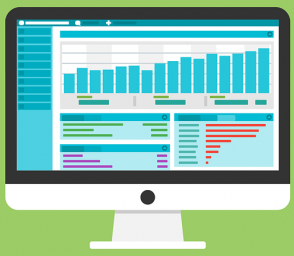
Learning analytics has become an increasingly hot topic of discussion in higher education. It can be best described as the process of interpreting course data collected from online interactions with content, activities, and other individuals. The goal is to use this information to improve student engagement and learning outcomes in future courses.
ITRS is excited to announce a new learning analytics service for faculty. Beginning this month, faculty can schedule an individual consultation with a Learning Design Engineer to review the Sakai data from a previously taught course using the Statistics tool. The Learning Design Engineer can go over basic functionality of the Statistics tool, including setting criteria, running queries, and saving reports for ongoing use. Once course data has been pulled, the Learning Design Engineer will assist with defining fields, understanding record values, and interpreting report results.
Individual 30-minute consultations are now being offered on Wednesday afternoons at the Lake Shore Campus in IC 204. Services will be expanded to Water Tower and online this summer. To schedule a consultation, send an email to ITRS@luc.edu and include your preferred date/time, course title and term, and any additional information that may help the Learning Design Engineer prepare in advance. For more information, please visit Learning Analytics.
Summer Instructional Technologies Course
Are you creating your own Sakai site? Are you looking to use technology in a purposeful way? Join us this summer to explore educational technologies already available to the Loyola community and design your own Sakai course or project site. The upcoming session begins May 20th.
ITRS developed an online course available to the Loyola community and designed to explore technology tools. This six-week course allows participants to explore features and functions of technologies available to the LUC community, like Sakai, Zoom, and Panopto. Each week, participants will learn about one or more technologies to incorporate them into their educational experiences. At the end of the course, participants will have a fully-functional Sakai site template. This course supplements the Faculty Center for Ignatian Pedagogy’s Online Teaching Course.
If you have any questions, feel free to email us at ITRS@luc.edu. Check out the Instructional Technologies Course site to register.
Course Preparation Day
Come join us for a full-day of training, collaboration, and course building assistance.
| Date | Friday, August 16th |
| Time | 10:00 a.m.- 3:00 p.m. |
| Location | Information Commons, 2nd floor in room 230 |

Attend Training
- Attend in person or online via Zoom
- Each training session will be 30 minutes
- All sessions are introductory
Build Your Site
- Work on Sakai course sites individually or with other instructors
- Receive feedback from peers or ITRS staff
Receive Help
- Ask quick questions
- Check accessibility of course sites and course materials
Training Schedule
Each session will be 30-minutes long with a 15-minute break in between each session.
| Time | Session Name |
| 10:00 a.m. | Getting Started in Sakai |
| 10:45 a.m. | Sakai Gradebook |
| 11:30 a.m. | Sakai Tests & Quizzes |
| 12:15 p.m. | Sakai Lessons and Resources |
| 1:00 p.m. | Sakai Statistics and Course Data |
| 1:45 p.m. | Using Zoom in Sakai |
| 2:30 p.m. | Course Accessibility |
Rediscover VoiceThread

Are you looking for ways to enhance your course’s PowerPoints or create more interactive discussion boards?
VoiceThread may be your solution! VoiceThread allows instructors to facilitate online discussions, so students can post, comment, and collaborate with their peers in a fun and engaging way.
These conversations are not live, so the timing of discussions allows students to participate whenever and wherever it is convenient for them. Discussions may include a mixture of images, videos, documents, and media files. VoiceThread is fully integrated with Sakai. VoiceThread can be placed on a Sakai course lesson page or added to a Sakai course as a standalone tool.
For more information about VoiceThread, visit the ITRS VoiceThread information website: https://www.luc.edu/its/itrs/teachingwithtechnology/voicethread/
Panopto Updates

Panopto 8.0
Panopto, Loyola’s official lecture capturing platform, now includes new features and functions. Users are now able to access deleted recordings through their Recycling Bin. When embedding video, there is the option to customize the embed size. Additional, the choice is now available for instructors to allow viewers to download their slides, PowerPoint, or Keynote. Coming later in the semester, users will have the option to create and edit videos through the web-based recorder, eliminating the need to install the desktop plugin.
For more information on Panopto, please visit this guide.